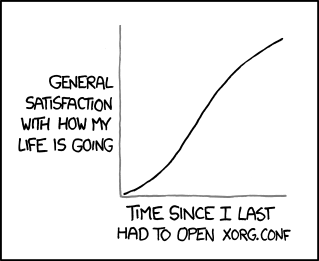Really good advice guys! To anyone reading this, now or in the far future, I still recommend installing drivers with the Driver tool or though a PPA like xorg-edgers. This will save much headaches and a bit of your hair. However, since xorg-edgers derped and didn't include OpenCL somehow, installing via the Nvidia .run is necessary, and that's where the frustration begins. That being said, follow the steps below and you should be rewarded with a working OpenCL and Maxwell-supporting system!
I compiled the guides together and did the following. Not that this does not required blacklisting or unreliable tricky Linux hacks, it should be straightforward (well, at least for a manual installation of a Linux driver)
1. Installed Mint, updated everything with "sudo apt-get update" and "sudo apt-get dist-upgrade", restarted. Note that open-source drivers are in use here.
2. Used Firefox to fetch the latest driver. Downloaded it, then copied it into /root.
3. Restarted. Chose Recovery Mode in GRUB menu, then chose "update grub" to mount the filesystem as read/write.
4. Chose the root shell option from the recovery mode dialog. Provide the root password.
5. "export IGNORE_CC_MISMATCH=1"
6. "./NVIDIA-" Tab completed to get the full name.
7. Installed everything it needed. Step 5 is necessary to avoid a dkms error.
8. Let it create an X config file, as non existed previously.
9. "sudo reboot"
10. Start in regular mode, X will likely crash. Don't worry about this. You can look at the output you'll likely see a "No screens found" error. There's no need to look at the detailed output. Mint should drop you into the command-line, simply log in.
11. "sudo -s". Gains root.
12. "cd /etc/X11/". Navigates to X11's configuration directory.
13. "mkdir old_X11". Prepare backup folder.
14. "cp xorg.conf old_X11/". Backs up existing X11 configuration.
15. "Xorg -configure". Generate a new X11 configuration in the user directory.
16. "exit". Back out of root.
17. "cd". Navigates to user's home directory.
18. "sudo mv xorg.conf.new /etc/X11/xorg.conf". Applies new X11 configuration.
19. "sudo reboot". Restarts computer to load the X11 changes.
If you get an X11 crash at this point, fear not. Either login to the command-line and issue "sudo reboot" or hold down the computer's power button and then start the machine again. Choose Recovery Mode from the GRUB menu, and choose Resume Boot from the recovery menu. This should allow Cinnamon/Mint to boot normally. Open a terminal and run "sudo nvidia-settings". Adjust your screens if you like, and click the button to save to /etc/X11/xorg.conf. Then reboot and X should start properly with a normal boot.
Unfortunately, the last sentence of the previous paragraph is not true for me. If I boot normally, X crashes. If I boot into recovery, then resume normal boot, everything works. I don't get it, but Cinnamon is up and running, the Drivers tool shows a manually installed driver, nvidia-settings shows 343.22 and lists both cards, and the "--devices" flag on the ocore lists both cards! I am a happy camper!
Now all I have to do is figure out why X hates normal boot but is ok with recovery mode. I'll probably be blacklisting something or fiddling with xorg.conf, which always makes me happy. \s
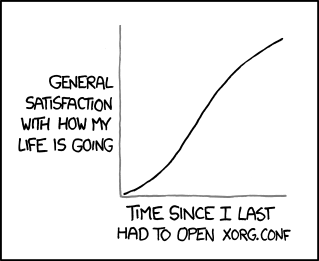
Oh, I can't wait for Wayland...